I came across these when I wanted to dual boot Linux(Ubuntu) with Pre installed win 10 and goofed up with my system. I Immediately did some searching and got to know that in many websites people have put up a lot of information which is jumbled up and could create even more confusion for a novice like me. So here I have put up meaning and usage of these simple and easy to understand.
- 2011
- ————————————————————————————————————————-
- Legacy |
- ————————————————————————————————————————-
- Partition – MBR | GPT
- ————————————————————————————————————————-
- Feature – | Secure Boot
- ————————————————————————————————————————-
- Firmware – BIOS | UEFI
- ————————————————————————————————————————-
- Hardware – Intel / AMD / etc.
- ————————————————————————————————————————-
- Make – HP / Dell / IBM / Lenovo / Acer etc.
- ————————————————————————————————————————-
When a system starts, It reads the ROM ( read only memory ), it is a memory which stores a program which could talk to the hardware and gives an interactive screen for users (humans), this program is called a firmware. Earlier it was called BIOS, Basic Input Output System. IT had limited feature and capabilities like Reading all basic I/O devices, capture and edit Date/Time of the system. Capture boot sequence etc..
UEFI on the other hand is quite advanced and provide many more features and capabilities than BIOS, although does the same thing with a different name. BIOS has serious limitation, e.g. It does not support more than 2.1TB of disk. It has trouble initializing multiple hardware devices at once, which leads to a slower boot process when initializing all the hardware interfaces and devices on a modern PC. UEFI uses the GPT partitioning scheme instead of MBR. It also boots in a more standardized way, launching EFI executables rather than running code from a drive’s master boot record.
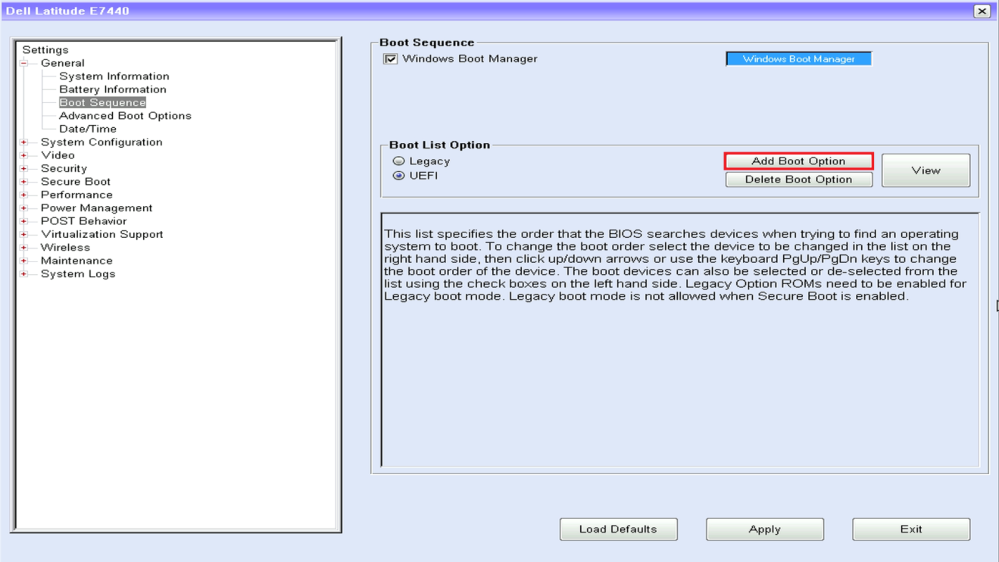
You can see as per the above diagram that the transition has happened over time and 2010 2011 was the time where change happened, Intel has told that by 2020 all their chipsets will only have UEFI and BIOS will be no more in use.
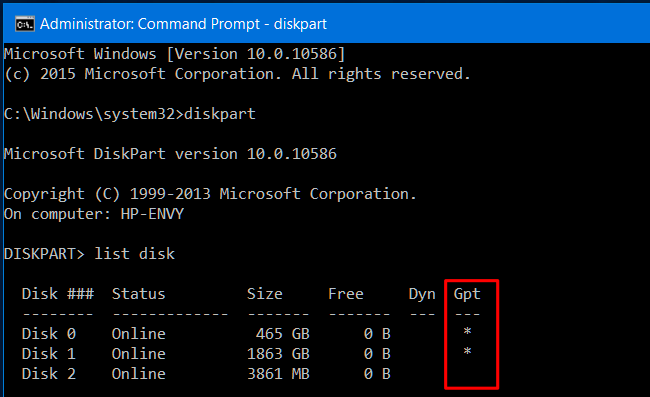
MBR (Master Boot Record) and GPT (GUID Partition Table) are two different ways of storing the partitioning information on a drive. This information includes where partitions start and begin, so your operating system knows which sectors belong to each partition and which partition is bootable. This is why you have to choose MBR or GPT before creating partitions on a drive.
Master Boot Record because the MBR is a special boot sector located at the beginning of a drive (Track 0 Sector 1). This sector contains a boot loader for the installed operating system and information about the drive’s logical partitions.
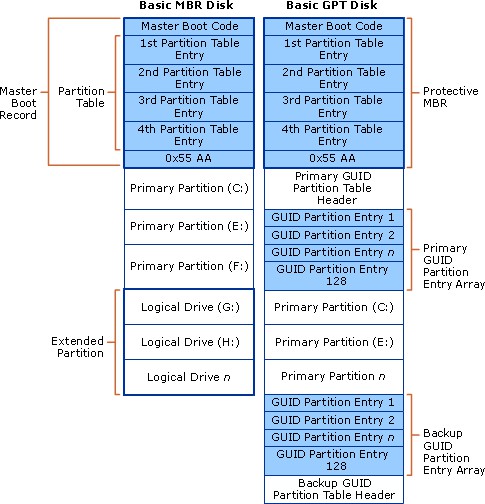
GPT has many limitations over MBR. GPT allows for a nearly unlimited amount of partitions, and the limit here will be your operating system — Windows allows up to 128 partitions on a GPT drive, and you don’t have to create an extended partition. If information on MBR is corrupted, its nearly impossible to recover and might need a repair of OS, whereas GPT stores the information at multiple location creating a possibility of restoring it if lost.
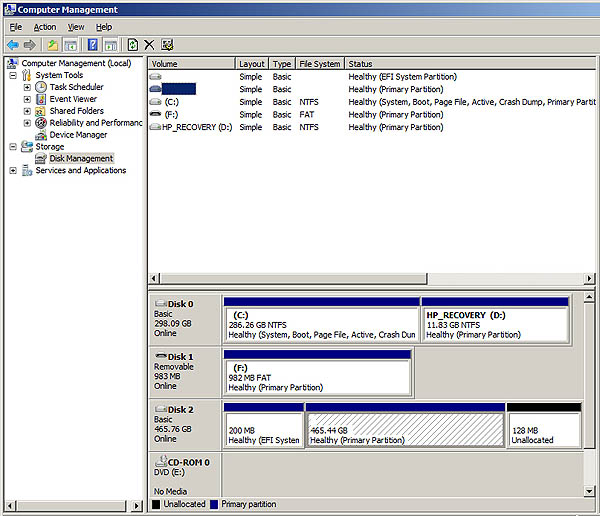
Now that we know what are these firmware and partitions what exactly is secure boot! It is just a feature of UEFI! Which secure the system from malware to hijack the boot loader and saves the system from a fake booting device. There are modern malware and rootkit which appear like a new device and try to corrupt entire OS by acting as a default boot device it has potential to damage the entire data on the disk, hence a secure boot feature is introduced by Microsoft. Most of the well-known operating system have the consent of Microsoft and has configuration built in to the OS setup disk.
Some good piece of information if you are trying to dual boot :
- If you are creating a live disk / OS DVD it will be a legacy media since GPT is not possible in DVDs.
- While creating the bootable media ( bootable USB ) create the disk as GPT if you want to install the OS in a GPT partition. e.g. UEFI +GPT ; UEFI +MBR combination, If you want to know how to create a bootable USB with GPT partition ask me.
- If you have an OS pre-installed and its MBR, It is recommended that the second OS you are trying to install must be MBR only.
- For Windows 10 64 Bit a UEFI Boot should be Enabled with Secure Boot Enabled. This means that a Legacy Boot should be Disabled and Legacy ROMs should be Disabled.
- For Windows 7 64 Bit a UEFI Boot should be Enabled with Secure Boot Disabled. This means that a Legacy Boot should be Disabled. Windows 7 64 Bit requires Legacy ROMs to be Enabled.
- Steps for dual booting Linux on windows
- Create Space for Linux
- Create – Linux usb/cd/ live disc ( according to boot manager/partition i.e. MBR or GPT )
- Restart and Boot using the media created.
- Install alongside OS, creating partition table accordingly.
- Select the appropriate boot loader.
I hope this information is helpful. Now I want to thank the people who took time to write these on various places and site.
Warning : If you try to change boot order, boot loader, partition, you may end up wiping data of your disk or harm the operating system functionality, I recommend backup your data before committing any change.
References :
- From <https://www.linkedin.com/pulse/whats-difference-between-gpt-mbr-when-partitioning-drive-tiwari>
- From <https://www.howtogeek.com/56958/htg-explains-how-uefi-will-replace-the-bios/>
- From <http://dellwindowsreinstallationguide.com/uefi/>
- From http://dellwindowsreinstallationguide.com
- From https://help.ubuntu.com
- From https://en.wikipedia.org